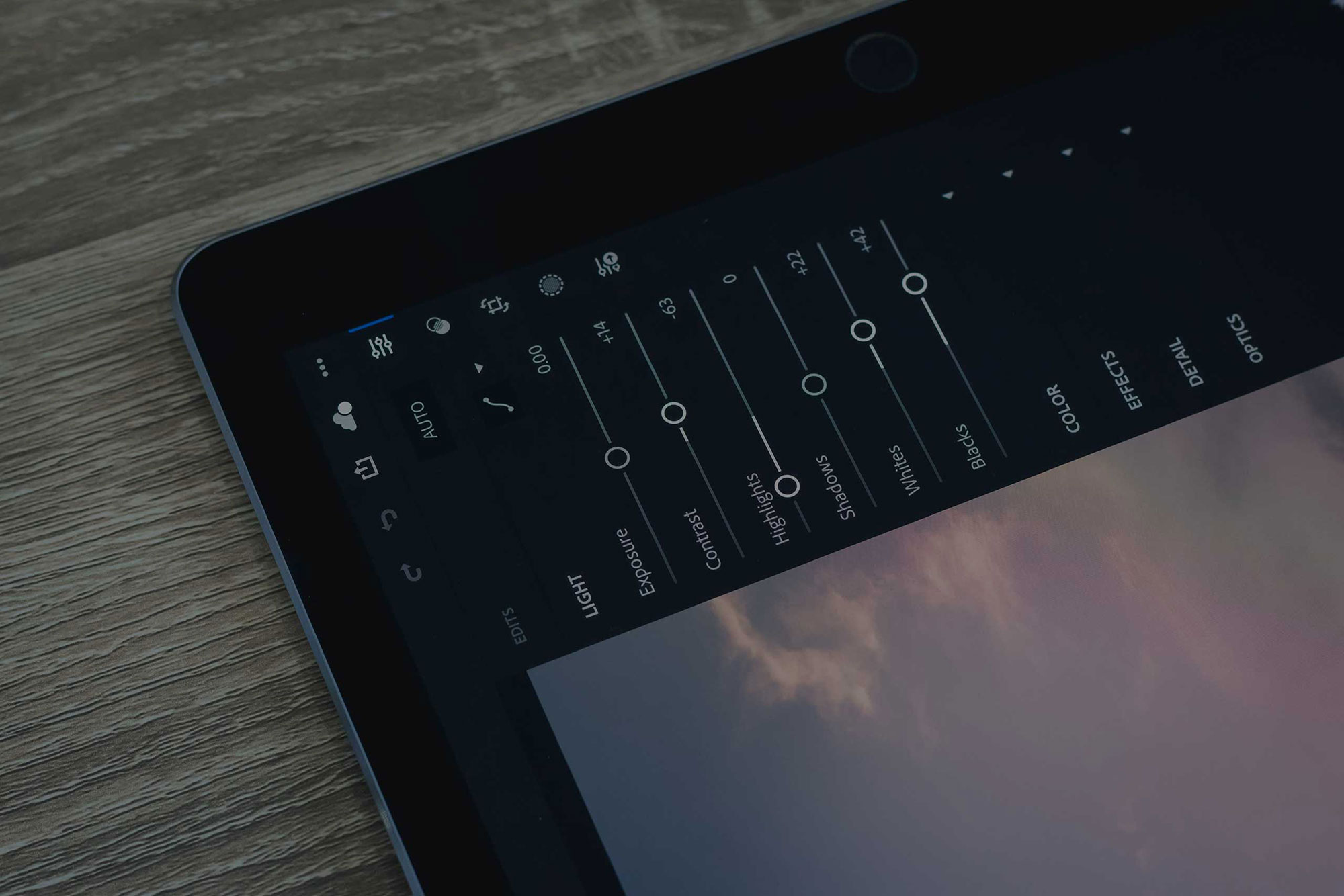“Editing has a huge learning curve. Be prepared for the struggle and prepare to even fail while editing some of these photos in your journey to mastering this craft. But, through these wins and failures, you will develop and realize your own personal style – and as soon as you do that, it will be a beautiful day.”
10 Lightroom tips to improve your Photography editing
1 – AUTO TONE IN LIGHTROOM
The auto tone section of Lightroom gives you a great start to your editing process in Lightroom. You don’t have to accept the results, just reset after but use it as a guide.
2 – ANGLE TOOL IN THE LIGHTROOM
The Angle Tool is a line that you can draw along the horizon on any straight line and your image will be horizontally or vertically aligned.
3 – CROP OVERLAYS
When you are cropping you don’t just have to use the simple grid as a guide. You can cycle through multiple overlays by using the ‘o’ key. Hold shift + o and you can rotate the overlays too.
4 – ADD FOCUS USING THE LIGHTROOM RADIAL BRUSH
Use the Lightroom radial brush and turn the sharpness down to -100 which blurs the photo. Then paint out what you want to stay sharp. Duplicate the effect to make it more visible.
5 – RESET SPECIFICS
Double click on the name of any slider and it will reset to 0. You can also turn sections off by using the toggle to the left of the module title.
6 – QUICK BEFORE AND AFTER USING /
Hit \ to turn off your edits and hit it again to turn them back on. This doesn’t change or erase the edits it only hides them.
7 – LUMINANCE
One of the most powerful features. this looks at the lightness or how reflective to light a certain colour range is. Skies, trees and skin tones LOVE this tool.
8 – HOW TO DRAW STRAIGHT LINES IN LIGHTROOM CLASSIC
Lightroom CC Classic allows you to draw perfectly straight lines. Just hold shift when drawing with any of the local adjustment tools and click again and you’re done. A perfect line between the two points. Keep holding and clicking and the lines will continue to be joined.
9 – HOW TO USE LIGHTROOM VIRTUAL COPIES FOR SPEED
Create multiple copies of the same image without duplicating it on your HD. That means more variations and without wasting more space, great for delivering multiple edits of the same image.
10 – USE LIGHTS OUT (L)
Give yourself more focus when you are editing by using the lights out mode in Lightroom. Just hit ‘L’ and everything but the photo will dim. An amazing little trick to get rid of clutter in an instant.